I don’t like bash, I don’t like zsh, but I am stuck with them. I tried fish and oil, but somehow never got the hang of it (note… i should revisit them). So when I saw pcwalton playing around with yet another new shell, I was intrigued.
nushell is one of the new shells around the block who aim to provide a much better experience over old established shells like zsh or bash. The pitch is intriguing: Commands return structured data that is easy to query and modify. A new, easy to use shell language. Powerful plugins and a well established community.
For example, according to their website, you can do cool things like.
> ls | where size > 10mb | sort-by modified
So on a Sunday, a few weeks ago, I installed nushell and set it as the default login shell on both my NixOS and my MacOS.
Oh My…nushell
First things first, I made nushell a bit prettier. I found a a nice prompt in the nu_scripts repository. I downloaded and installed some nerdfonts, and then typed config env to load my newly downloads prompt configuration.
Except…it didn’t load. I was greeted with cannot find column 'LAST_EXIT_CODE'. Well, let’s ask our AI overlords how to fix it and throw some ($env | get -i LAST_EXIT_CODE | is-empty) == true into the mix and off we go:
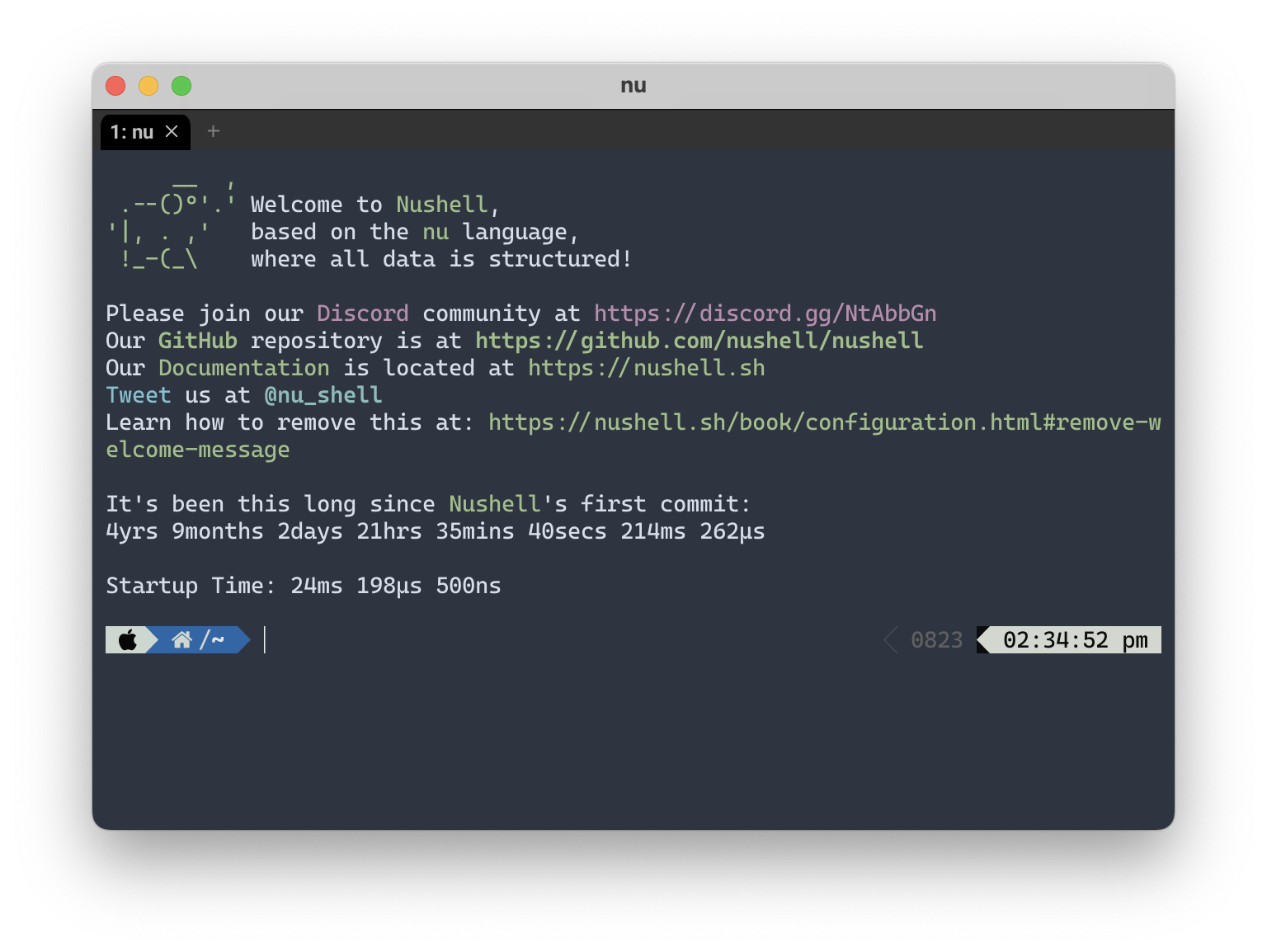
First impressions
My first impressions where quite positive. The structure data approached worked well for me in most scenarios and I enjoyed the ability to quickly combine filters. For most basic tasks, nushell was just okay and if anything a small improvement over bash. The syntax wasn’t too hard to learn and the resources on the nushell website were good enough to quickly get used to using it.
Where is my … file?
I don’t know where stuff is in my directories. I rely a lot on find or fd. I was super stoked to use find with some cool filters in nushell. Well it turns out there is no find command. I quickly realised, this is not the nushell way to think about a problem. After fiddling with it for a bit, I found a good way to query my files. I found it to be a great example of how to use the structured data approach.
Imagine I want to find all .rs over a certain size files in a repository:
- List everything matching the glob
*.rs - Filter for only files using a filter
- Filter for a certain size This results in
> ls **/*.rs | where type == "file" and size > 100kb
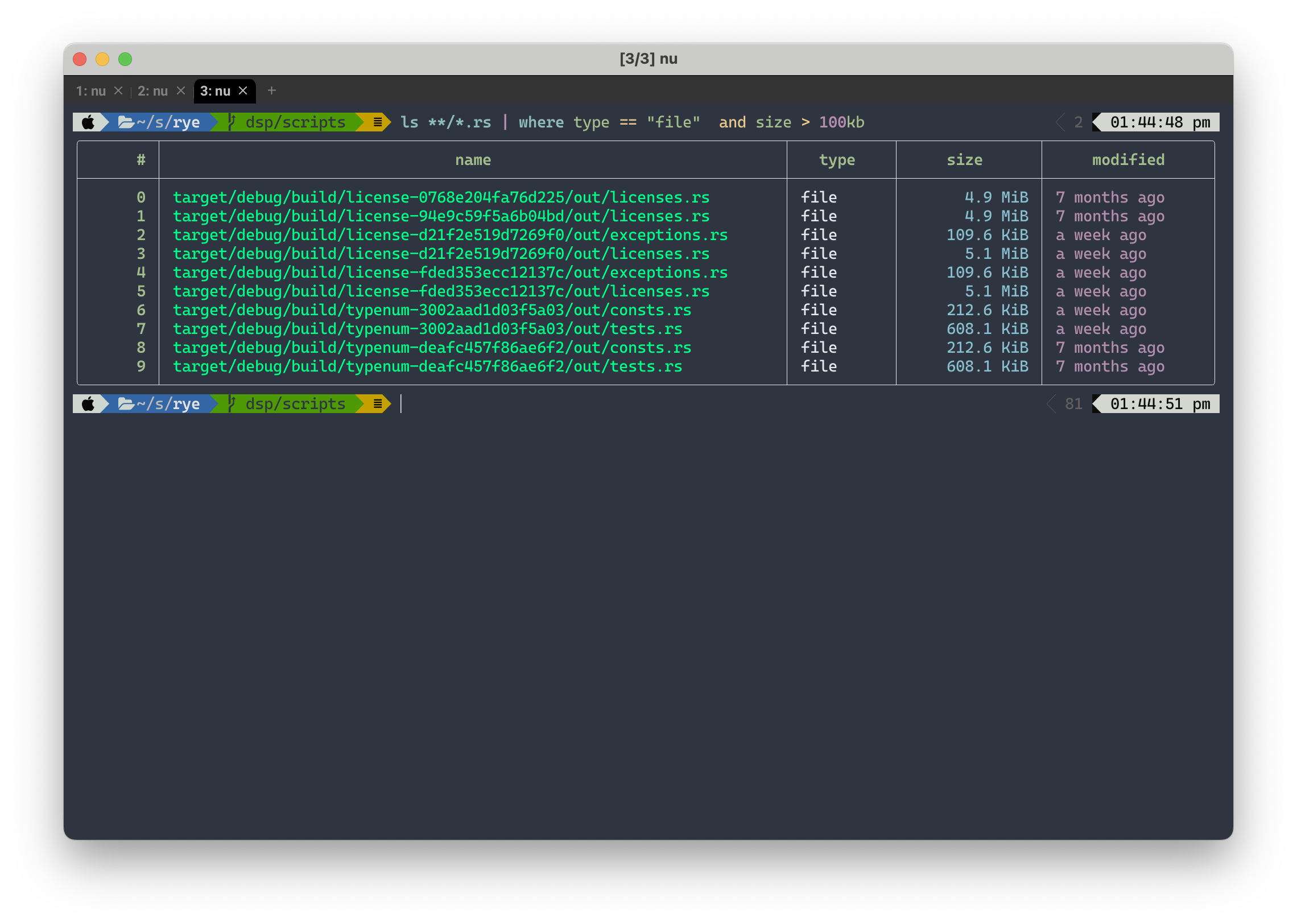
Nice! I really liked that. It is quite intuitive and really shows the power of structure data. Arguable having to use ls **/* to get a recursive list of files, is a bit cumbersome, and I wish there was a ls -r or so instead, but that’s a nitpick and I can certainly life without.
Structured TOML, JSON, etc
One of the cool features of nushell is the ability to open structured file formats and interact with them on the shell. For example, running open pyproject.toml, gives you a visual representation of the toml file:
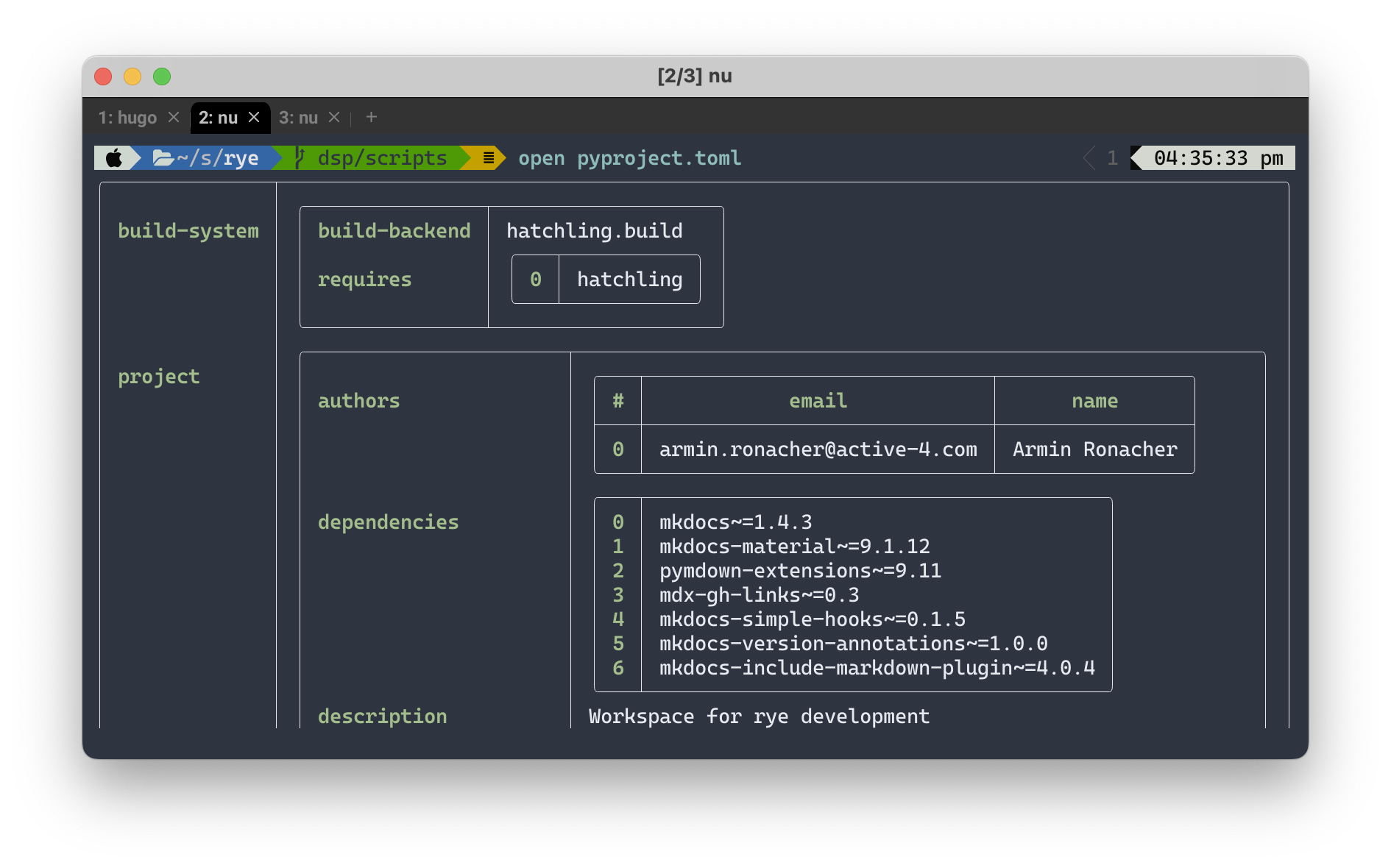 Of course, I can then go ahead and query it:
Of course, I can then go ahead and query it:
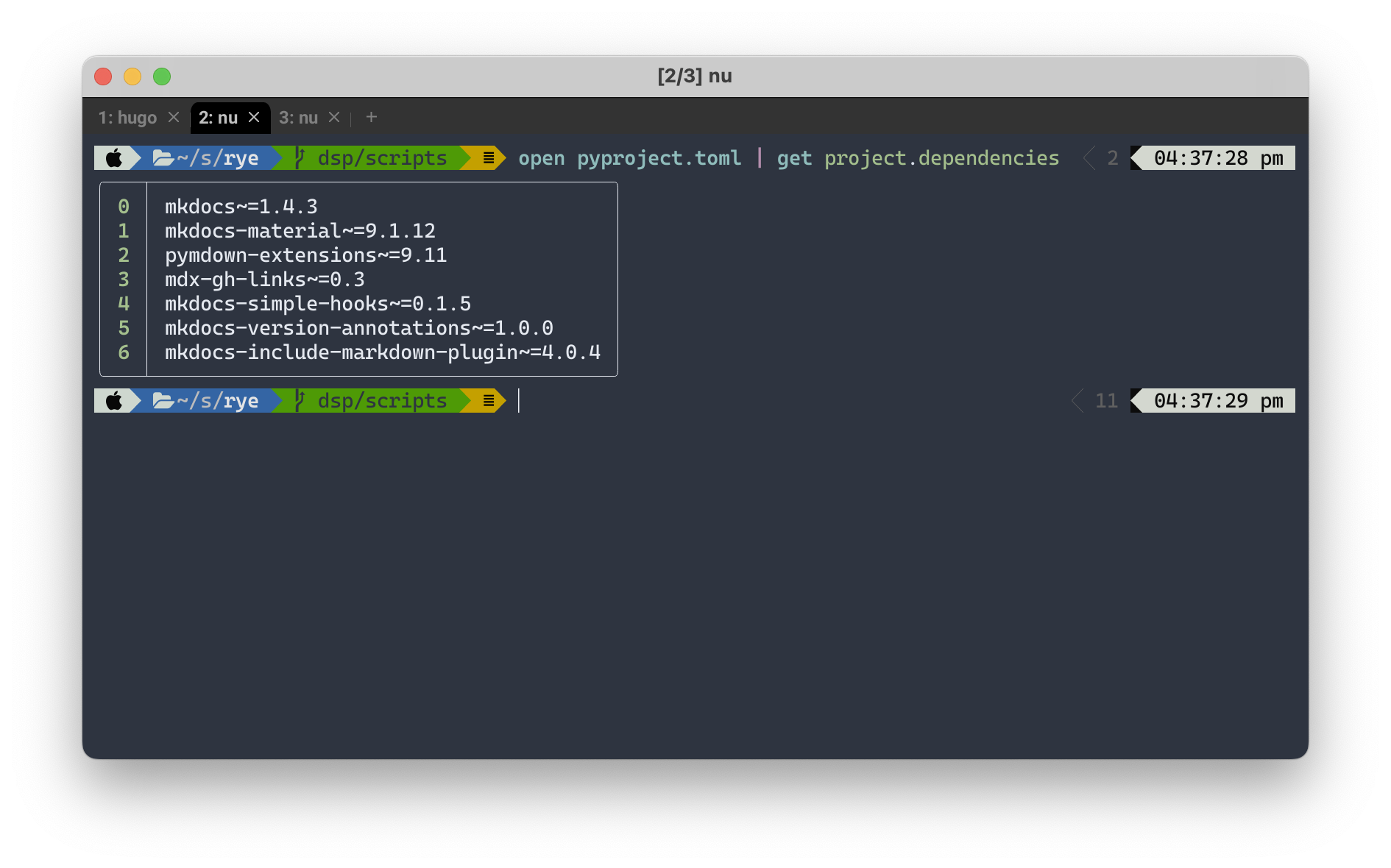 Neat! This also works with JSON and a good set of other structured formats. It opens a ton of possibilities. Of course you can always use
Neat! This also works with JSON and a good set of other structured formats. It opens a ton of possibilities. Of course you can always use jq and others, but having it built it for a set of common formats lets you both interactively and in scripts do really cool stuff.
Complete all the things
I keep all my source code in ~/src. I always wanted a fast way to switch to a project. It was a good task to see how easy it is to implement custom commands with nushell. The goal was simple: Create a p $name command that switches to the project $name.
I quickly headed over to my nushell config via config nu and wrote a short command:
module commands {
export def --env p [name: string] {
let thepath = "~/src/" + $name
cd (if (echo $thepath | path exists) {
echo $thepath
} else {
echo $env.PWD
})
}
}
This worked great, but I wanted to have autocompletion. It turns out nushell has a very easy mechanism to provide autocompletion. By adding an @some-fn to a type in the parameter list, you can completion via the given function. For example export def --env p [name: string@p-complete] will use p-complete to create completions. Implementing the complete function was easy enough:
def p-complete [] {
# List directories in ~/src
ls ~/src
| where type == "dir"
| get name
| where { |x| ($x + "/.git" | path exists ) or ($x + "/.sl" | path exists)}
| path basename
}
Now typing $ p <TAB> gives me a nice completion for little directory changer command p. That was easy, and cool. I really start to like nushell.
Cope with Scope
If you took a careful look at p, you might notice an --env:
export def --env p [name: string]
Nushell has some strict scoping rules. Any environment variable inside the custom command will only exist inside the command’s scope. You must specify --env in order to preserve env variables. It takes a bit use-to, but makes modification of environment variables explicit.
Note: Previous versions of the blog post contained criticism on scoping, which were unfounded.
You had one job…
A common use-case for me is editing a file in vim, then using CTRL-Z to suspend vim, return to the command line, edit something and use fg to resume. It turns out, nushell doesn’t have job control. If you hit CTRL-Z you get back the shell, but the shell just hangs. Well that’s not good is it. I slowly try to retrain my habits and just exit vim, but every so often I get stuck.
There are work arounds such as job-security, but I really want this to be part of my shell. In fact, it’s kinda of a deal breaker for me with nushell.
AND….
Another nushell annoyance (and by annoyance I say W - T - F out loud, every single time) is the lack of && or || for commands. If you try to run echo "x" && echo "y" you will be greeted with:
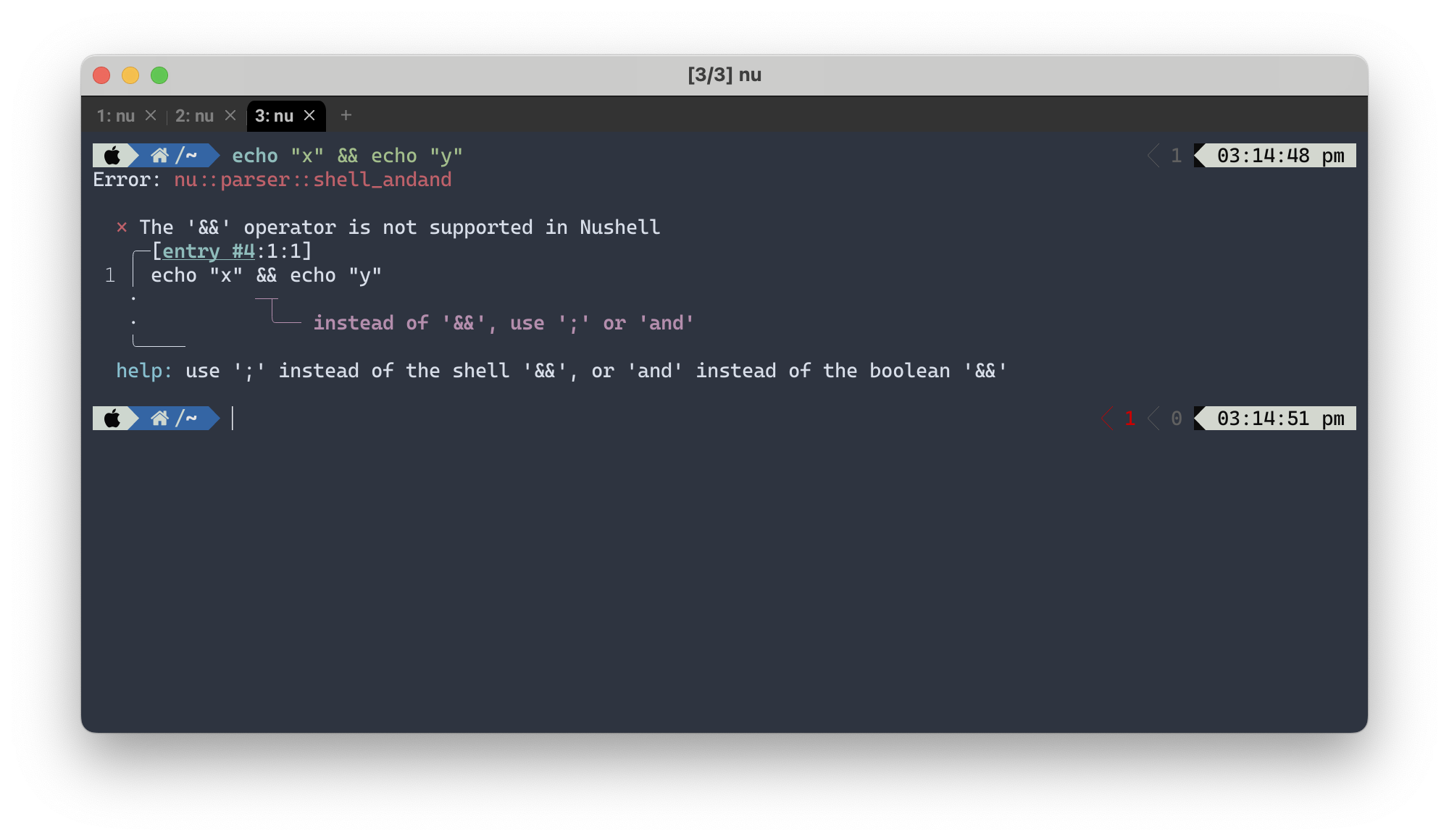 So nushell tells me to use
So nushell tells me to use ; (ignore the and bit, that’s for boolean operations only). That’s great, but it’s not the same as &&. I want to run the second command conditionally on the first. I want to run x || echo "IT'S BORKED!' in my scripts. I want to c++ -o myprogram main.cpp && ./myprogram all the time.
Of course , I can rewrite this as if $env.LAST_EXIT_CODE != {...} or try { ... } catch { ... } (see : #7448, #7452 and #7479), but that’s very cumbersome on the command line. A shell language is about being concise.
There are a set of open issues on github about this, so I stay hopeful, but given the issue is open since 1.5 years, isn’t very promising.
Conclusion
I want to like nushell. In it’s core, the ideas of using structure data are good. Some features such as open or built-in databases, are great. I always wanted these cool features in my shell. Writing new commands is easy and adding completion is very nice actually.
However, it is still lacking core features of a shell. For all it’s bells and whistle nushell has, I think its core lacks fundamental features. Conditional execution of commands and job control are fairly basic things I need in a shell.
So now I am stuck. I really want to like nushell. It comes close to the shell I always wanted (okay, i really want a shell with a purely functional programming language, probably ocaml style, but hey…one can wish), but in the end, I can’t shake the feeling that for all the cool stuff they are doing, they don’t focus on the core of a shell.
I don’t want to go back to bash and zsh, and yet I often have to.
Community
After I published this post, the community reached out to me. I got some of the details wrong and changed the post accordingly. I want to say thanks to fdncred and others in the nushell discord server. It’s been an incredible nice and helpful community.
